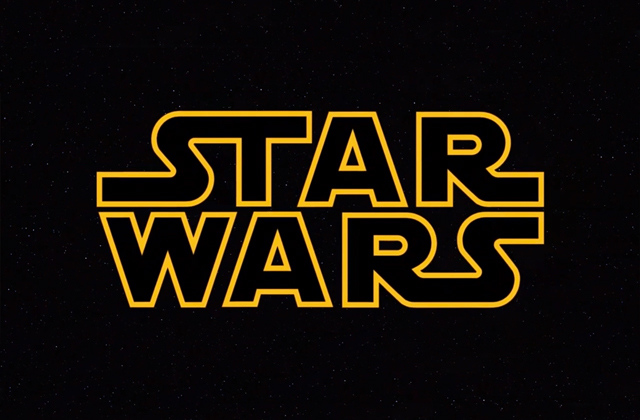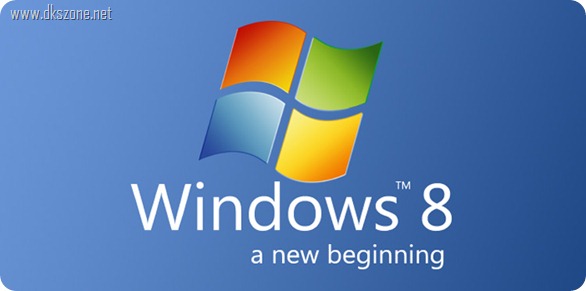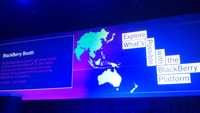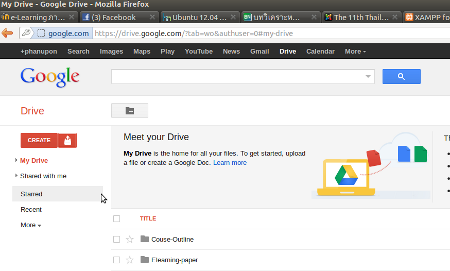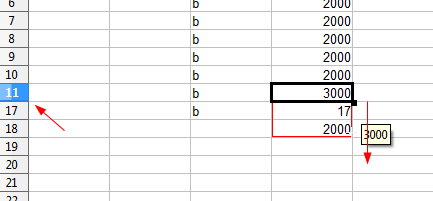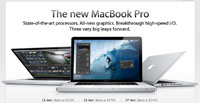![]() ปัญหาในการเข้าใช้งาน Skype สำหรับผู้ใช้งานแพลตฟอร์ม Windows, Mac และ Linux แต่สามารถแก้ไขปัญหาเบื้องต้นเพื่อให้ใช้งานได้ก่อนตอนนี้ ซึ้งทาง Skype กำลังดำเนินการแก้ไขอยู่ แต่สามารถแก้ไขปัญหาเบื้องต้นเพื่อให้ใช้งานได้ก่อนในตอนนี้
ปัญหาในการเข้าใช้งาน Skype สำหรับผู้ใช้งานแพลตฟอร์ม Windows, Mac และ Linux แต่สามารถแก้ไขปัญหาเบื้องต้นเพื่อให้ใช้งานได้ก่อนตอนนี้ ซึ้งทาง Skype กำลังดำเนินการแก้ไขอยู่ แต่สามารถแก้ไขปัญหาเบื้องต้นเพื่อให้ใช้งานได้ก่อนในตอนนี้
Windows
1. If the Skype icon is displayed in the system tray at the bottom right of the screen, right-click it and select Quit.
2. Click Start, type "run" and press Enter. (On Windows XP: Click Start and then Run.)
3. Type "%appdata%\skype" and click OK.
4. Locate and delete the file shared.xml. The file may be displayed as shared if file extensions are not displayed by default on your computer.
If you cannot find this file:
1. Click Start, type "run" and press Enter. (On Windows XP: Click Start and then Run.)
2. Type "control folders" and click OK.
3. In the View tab, ensure that Show hidden files and folders is enabled.
4. Repeat the instructions from the beginning.
5. Restart Skype.
Mac
1. Open Finder and locate the following folder: ~/Library/Application Support/Skype
2. Delete the file shared.xml.
3. Restart Skype.
The ~ sign means your home folder. You can find your home folder by opening Finder and selecting Go > Home from the menu bar or pressing Command (Apple), Shift and H keys at the same time.
Linux
4. Go to the following folder: /home/YourLinuxUserName/.Skype
5. Delete the file shared.xml.
6. Restart Skype.
The Skype folder is a hidden folder - please check Show hidden files in your file browser to view and access it.
ที่มา : blognone
-
เปิดตัว Linux Mint 11!!!< ก่อนหน้า
-
บริการใหม่จาก google "google Wallet"ต่อไป >